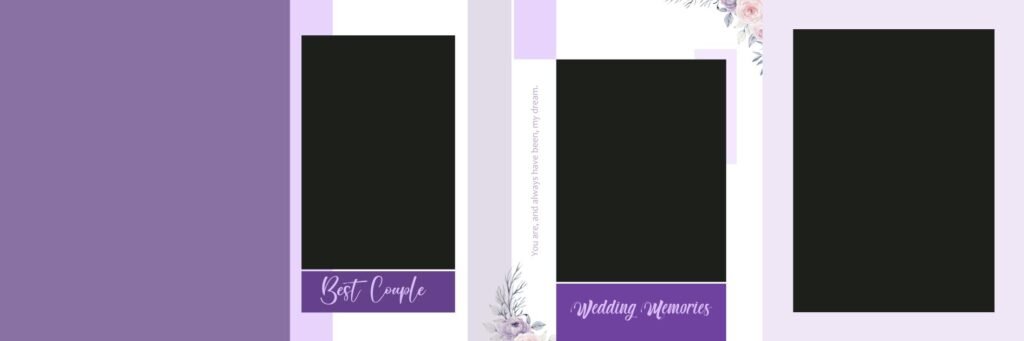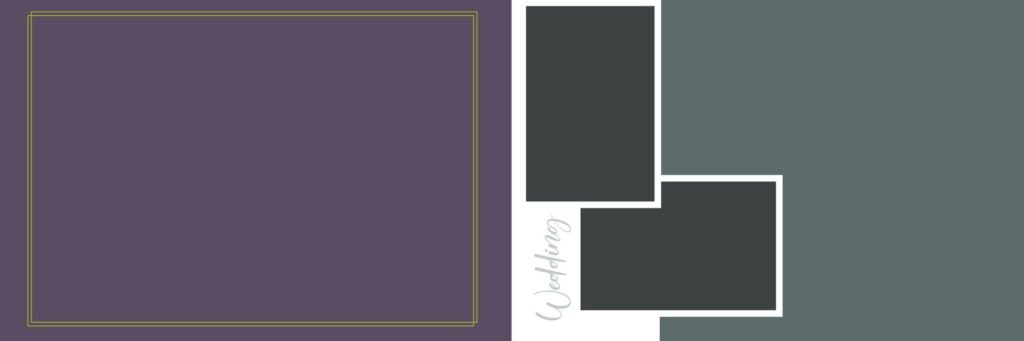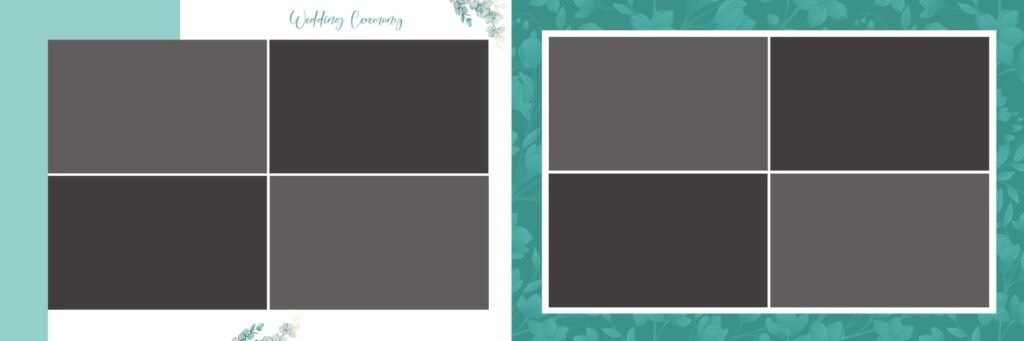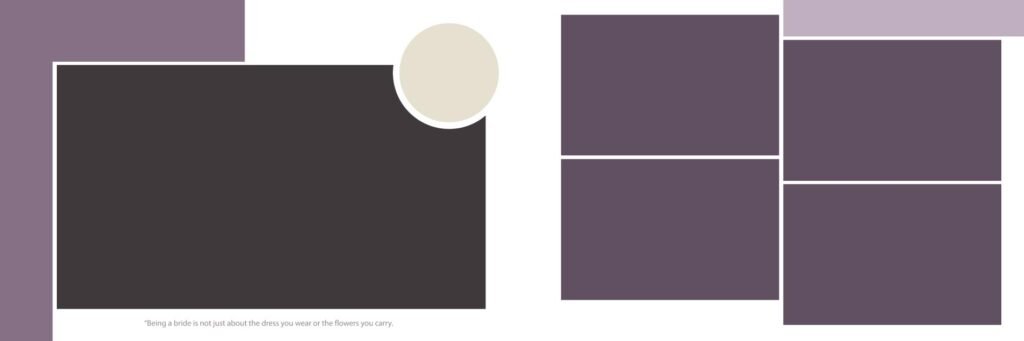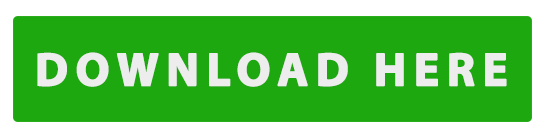Are you a graphic designer or photographer looking to create stunning wedding album layouts? High-quality background templates can significantly elevate your designs and make your albums truly memorable. In this post, we’ll explore the benefits of using 12×36 wedding album PSD background templates and provide some tips for choosing the right ones.
Why Choose 12×36 Wedding Album PSD Background Templates?
- Professional Look: PSD templates offer a polished and professional look that can impress your clients. They are designed with specific dimensions and layouts, ensuring consistency and a cohesive aesthetic.
- Time-Saving: Starting from scratch can be time-consuming. Using pre-designed templates allows you to focus on customizing and adding your unique touch, saving you valuable time.
- Customization Options: While templates provide a solid foundation, they are highly customizable. You can easily adjust colors, fonts, and elements to match your client’s preferences and the overall theme of the wedding.
- Versatility: Wedding album in 12×36 A variety of album layouts, such as single-page spreads, double-page spreads, and even panoramic designs, can be created using PSD backdrops. This versatility gives you creative freedom and flexibility.
- High-Quality Graphics: Most reputable template providers offer high-resolution graphics and elements, ensuring that your final designs look sharp and crisp when printed.
Tips for Choosing the Right 12×36 Wedding Album PSD Background Templates
- Consider the Wedding Theme: Look for templates that complement the overall theme or style of the wedding. For example, if it’s a rustic wedding, choose templates with earthy tones and natural elements.
- Focus on Quality: Prioritize templates with high-quality graphics and well-organized layers. This will make customization easier and ensure professional-looking results.
- Check for Customization Options: Ensure the templates offer enough customization options to suit your design preferences. Look for templates with editable text, fonts, and color palettes.
- Read Reviews and Testimonials: Before purchasing, read reviews and testimonials from other designers who have used the templates. This can give you valuable insights into their quality and usability.
- Experiment and Have Fun: Don’t be afraid to experiment with different templates and combinations. The best way to find the perfect template is to try out various options and see what works best for you.
Popular 12×36 Wedding Album PSD Background Themes
- Vintage and Rustic: Templates featuring distressed textures, antique-style typography, and earthy color palettes.
- Modern and Minimalist: Clean, uncluttered designs with geometric shapes and a focus on negative space.
- Romantic and Elegant: Soft, pastel colors, floral elements, and delicate typography.
- Bohemian and Free-Spirited: Whimsical designs with nature-inspired elements and bohemian patterns.
- Luxurious and Glamorous: Bold, opulent designs with metallic accents, intricate patterns, and luxurious textures.
By incorporating high-quality 12×36 wedding album PSD background templates into your design process, you can create stunning and personalized albums that will be cherished by your clients for years to come.
Frequently Asked Questions
General Questions
- What is a PSD file? Adobe Photoshop uses a file format known as PSD. It’s a versatile format that allows for high-quality image editing and layer-based design.
- Can I edit the templates? Yes, most 12×36 wedding album PSD templates are highly customizable. You can edit colors, fonts, text, and other elements to match your client’s preferences.
- Can I use these templates for other album sizes? While the templates are specifically designed for 12×36 albums, you may be able to resize them to fit other sizes. However, the quality and layout might be affected.
Design and Customization
- How do I add photos to the templates? Most templates have designated areas where you can insert your client’s photos. Simply drag and drop the images into the placeholders.
- Can I change the overall layout of the template? While some templates may offer limited layout customization, it’s generally best to stick to the original design to maintain a cohesive look.
- Can I add custom elements like clipart or illustrations? Yes, you can add custom elements to the templates. Just ensure they complement the overall design style and don’t clash with the existing elements.